How to convert a personal Instagram account to a Creator account
You can convert your personal profile to a Creator account for free. Learn more about Creator accounts here. You’ll need to have either a Creator or Business Instagram account to connect to Altolinks.
Step 1: Check to see if you have a Facebook Page
Almost everyone has a Facebook account, but you might not have a Facebook page. Confusingly, these are different things! To create a page or check if you already have one, go to the Facebook app:
- Go to settings by tapping the menu icon on the bottom right
- Tap on Pages (flag icon)
- Check to see if you have a Facebook Page that corresponds to your Instagram account. If not, you’ll need to create one (see below).
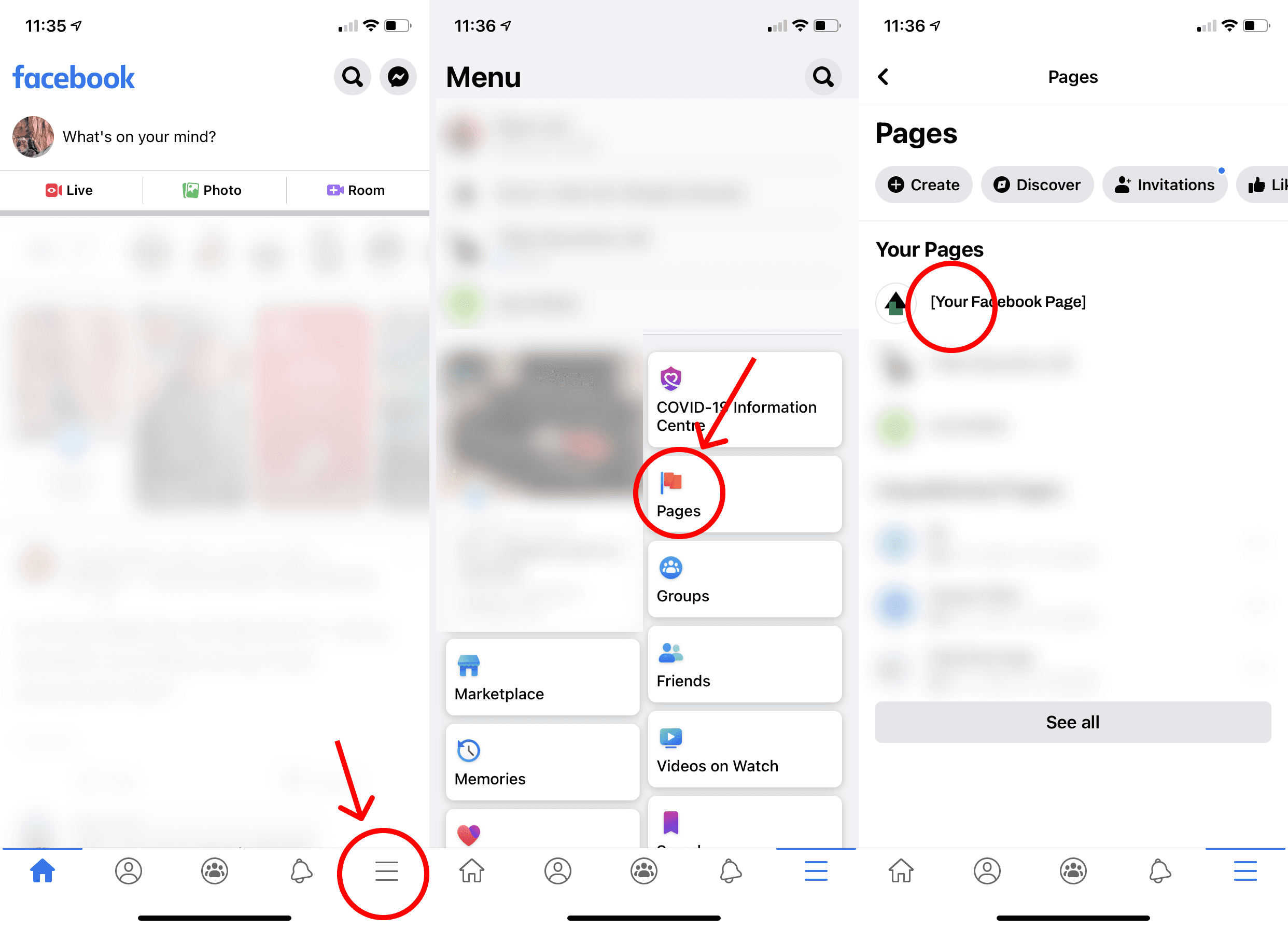
Step 2: Create a Facebook Page
If you don’t have a Facebook page (see above), you’ll need to create one. Note that this page does not have to be used at all. It’s okay to have no activity on this page if you use Instagram primarily. The Facebook page will only be used for connecting to Altolinks Links.
- Navigate to Pages from the Facebook app menu.
- Create a page by tapping “+ Create”
- Choose an appropriate category (for example “Personal blog”) and press Next
- Enter a page name and tap Next.

- Enter your website if you have one (optional). Tap Next.
- Add a picture if you want to (optional). Tap Done.
- After you press Done, you’ll see your new Facebook page.
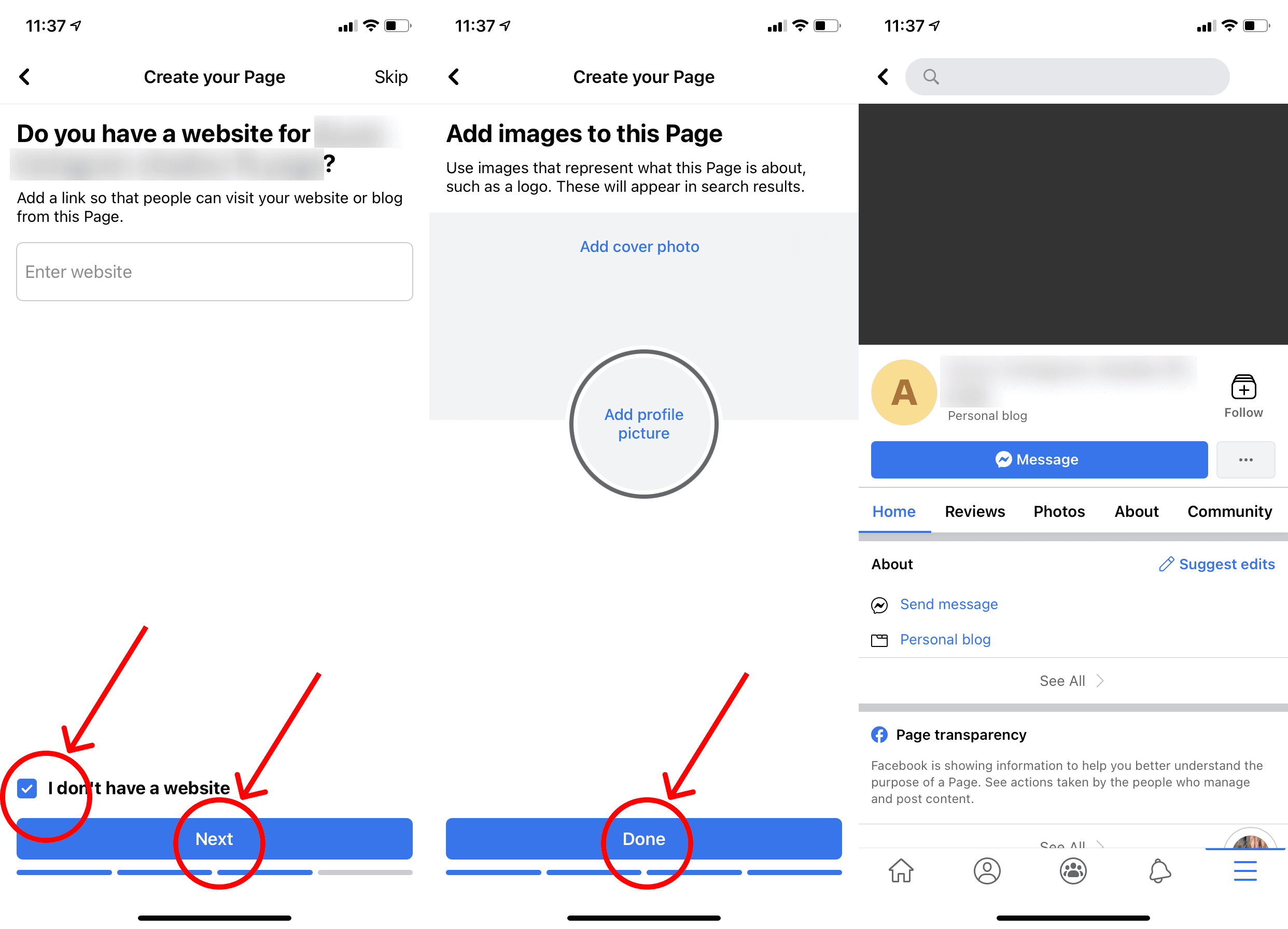
Step 3: Convert your Instagram Profile to a Creator Profile
After you have a Facebook page, you can convert to a Creator profile on Instagram. On the Instagram app:
- Tap the menu icon on the top right.
- Tap on Settings (gear icon)
- Tap on Account

- Tap on “Switch to Professional Account”
- Tap Continue 4 times through the professional account description.
- Select an appropriate category and tap Done.

- Select Creator (for a Creator account) or Business. (Both types will work for connecting to Altolinks Links.)
- Exit from the setup menu.
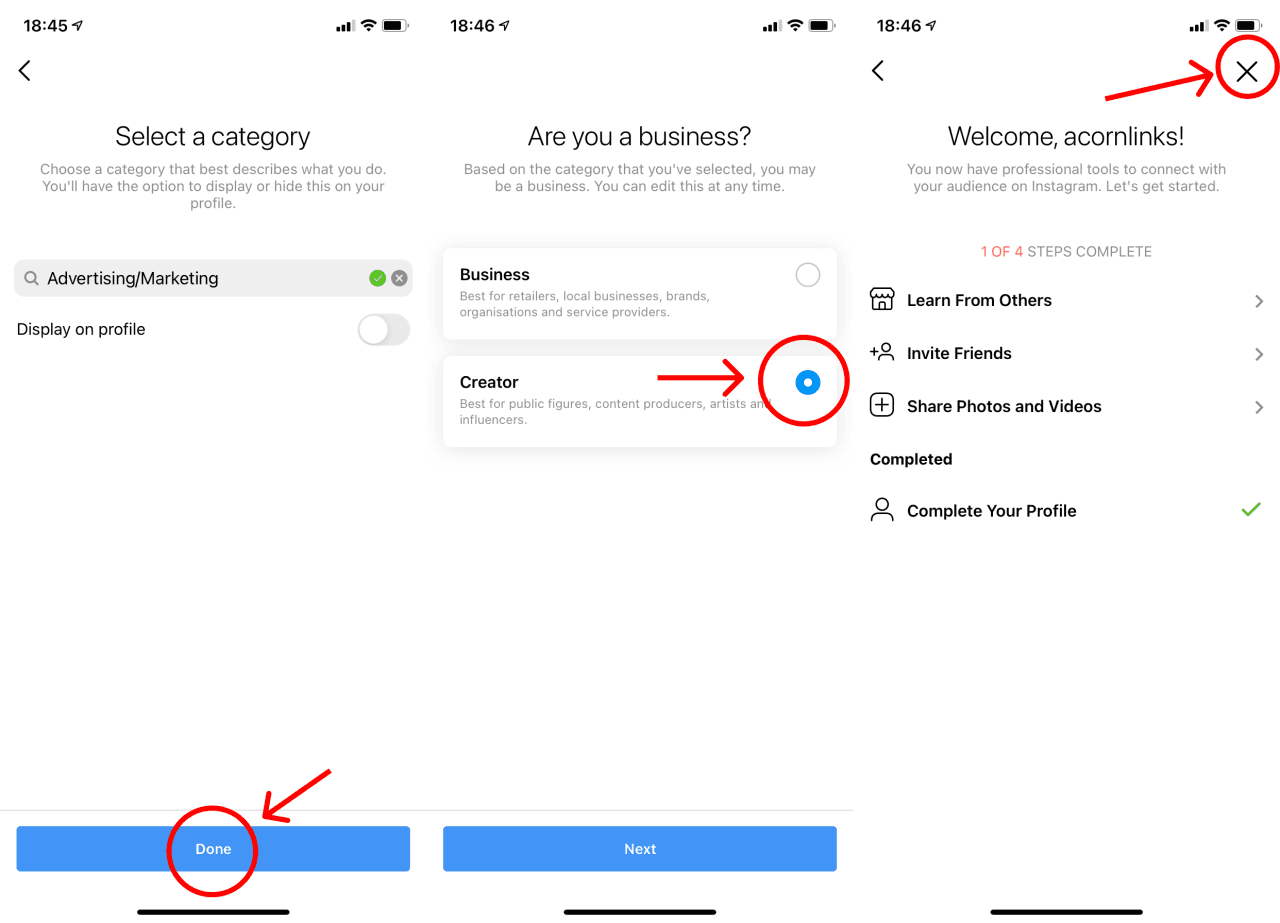
You’re not done yet!
Step 4: Link your new Creator account to the Facebook page.
This step is very important and necessary to link your Instagram to Altolinks Links.
- Go to your Instagram profile in the Instagram app.
- Under Profile Information, next to Page, tap Connect or Create
- Tap Connect existing Page

- Select the corresponding Facebook page for your Instagram account. This is the page you would have created in Step 2.
- Tap Done.
- On the Edit profile screen, you should see that the page is now listed under Profile Information > Page.
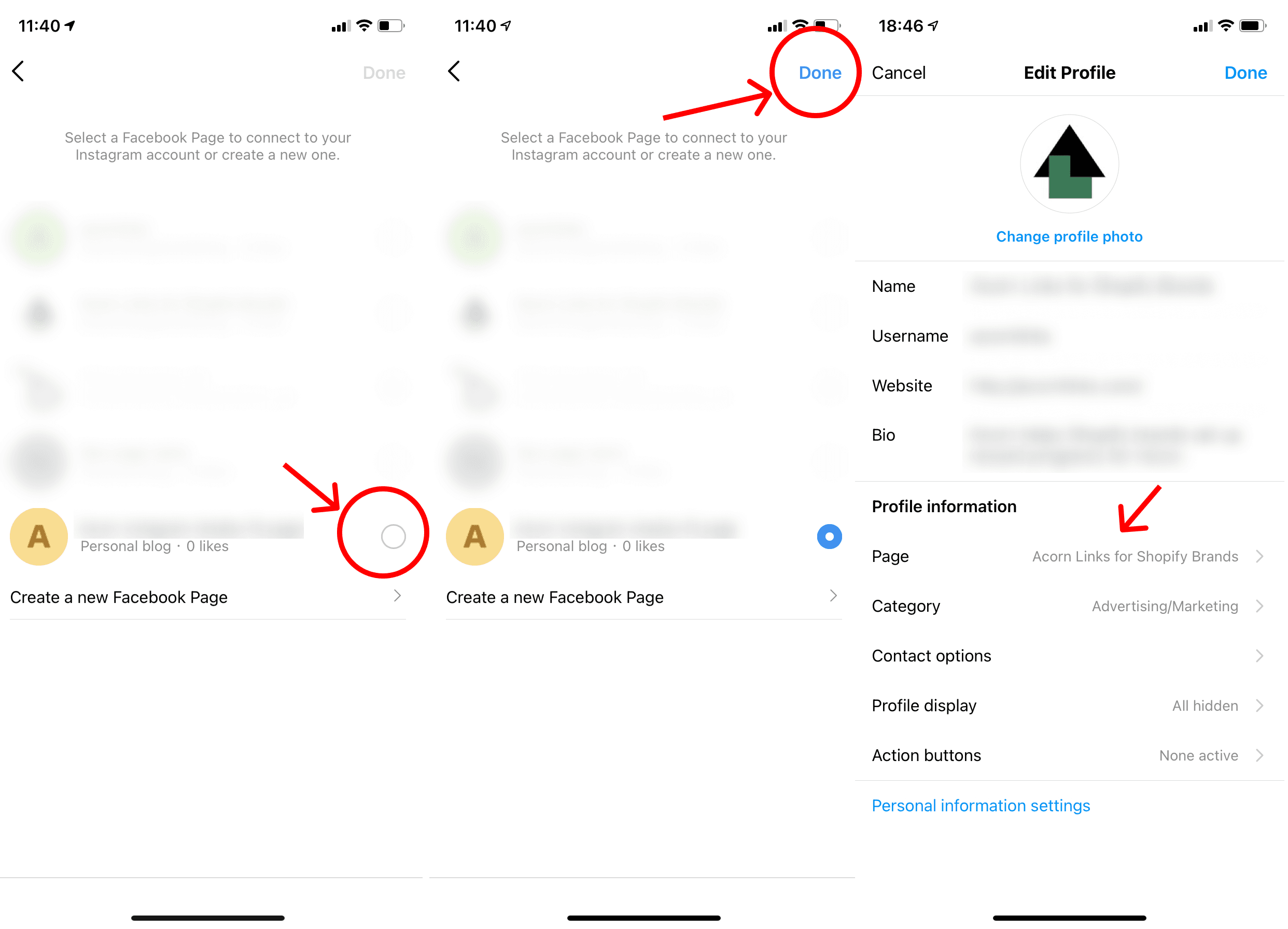
Step 5: Connect your Instagram to the rewards program via Altolinks Links
Please refer to this article for step-by-step instructions on connecting your Instagram to Altolinks.